Пользователи могут оказаться в неприятной ситуации, когда поблизости нет роутера, а выйти в сеть нужно. При наличии смартфона проблема решается очень просто. Раздача интернета с телефона OPPO позволяет другим устройствам, таким как настольный компьютер, ноутбук, планшет, получить доступ к сети без маршрутизатора. Давайте подробнее рассмотрим, какие методы передачи интернета существуют.
What you need to give away
- Обязательное условие – на телефоне должен быть подключен мобильный интернет. Лучше всего подходит 4G или LTE+. При раздаче более ранних сетей (H, H+, 3G) возможны зависания и низкая скорость обработки информации.
- Далее проверьте свой тарифный пакет. Если пользоваться интернетом на другом устройстве будете недолго, хватит 2-3 ГБ. Обратите внимание, что большинство операторов сотовой связи запрещают раздавать безлимитный мобильный интернет, либо выделяют для этого ограниченное количество гигабайтов.
- The device that you connect to your mobile hotspot must have Wi-Fi or Bluetooth. Desktop computers are usually devoid of wireless technology. Therefore, the only workable option is via a USB modem, that is, via cable. But you can also buy a special adapter.
Читайте в Wikipedia, что такое беспроводная точка доступа.
How to Share the Internet from an OPPO to Other Devices
Ниже будут подробные инструкции, благодаря которым вы узнаете, как правильно раздать интернет с телефона Oppo. Есть три варианта – через Wi—Fi модем, по Блютузу и ЮСБ. Для ноутбуков, планшетов и телефонов подходят все три метода.
Method 1: Wi-Fi
The most practical and convenient option. You distribute the mobile network as Wi-Fi, so the connection is fast and easy, and the network speed is high.
Creating a personal access point
First, you need to configure the Internet on your Oppo. This will protect the network from intruders.
- In the system settings menu, open "Other wireless connections" and go to "Personal Hotspot".
- Нам нужна вкладка "Access point settings". Here we enter the name of the phone, set the WPA2 PSK protection and enter the password. Choose the range: the default setting is 2.4 GHz, but you can also choose 5 GHz if the devices support this standard. At the bottom, activate the function "Allow detection by other devices" to connect automatically.
- Go back to the previous page and activate the slider "Personal hotspot". In this way we have enabled modem mode on Oppo. At the bottom you can enable the option "Automatically disable personal hotspot". With this function, the modem is deactivated if there have been no connections for 10 minutes.
- In the "Manage Connections" section, set the maximum number of connections, as well as the traffic limit, for example, 5 GB. If the data transfer volume reaches the specified threshold, the access point will automatically shut down.
Connecting the device
After making sure that the personal hotspot on the OPPO is enabled, let's move on to the device. Let's look at the procedure on a Windows 10 laptop as an example.
- On the PC, open the list of available Wi-Fi networks. The page can be opened from the bottom panel, or go to the system settings.
- The network will be named exactly as you specified in the access point settings. In my case, it is the name of the smartphone model. Select the desired line and click "Connect.". Check "Connect automatically" if you will be using this network often.
- Enter the security key (password). Click "Next".
- The network check will take a few seconds. You will be notified of a successful connection: "Connected, secured".
Также вам будет интересно узнать о подключении OPPO к телевизору.
Способ 2: Bluetooth
Тоже беспроводной метод, но скорость гораздо ниже, чем при передаче через Wi-Fi, а процедура более сложная и многоступенчатая.
- On your smartphone, turn on mobile data and Bluetooth. Open "Other wireless connections" and move the slider next to "Bluetooth modem".
- Go to "Bluetooth" on your PC and click "Add device" at the top. Select the type of device.
- In the list of found devices, click on the name of your phone. Check if the code is the same on your computer and smartphone. Click "Connect.".
- The following message should appear: "Your device is ready to use! Click "Done" and go to the next step.
- In the Quick Access Toolbar, look for the Bluetooth icon and right-click on it. Select "Join Personal Area Network (PAN)".
- A mobile device will appear. If your device is not detected, right-click on the screen so that the "Add devices and printers" function appears. After scanning, the desired phone will be detected.
- Right-click on the model. We are interested in the line "Connect through." - "Access Point.". After a few seconds you will see a box notifying you that the connection is complete.
- You can check the success of the procedure by going to: "Control Panel" - "Network and Internet" - "Network Connections". If everything was done correctly, in the column "Bluetooth network connection" you will see the name of the smartphone.
Method 3: USB
This is a wired type of Internet distribution from Oppo. Suitable for desktop computers that are not equipped with wireless technology.
- Connect the smartphone to the PC via the usb cable.
- Set "File Transfer" on the phone. In the item "Other wireless connections" activate the slider "USB-modem.".
- Check if the function works by going to the "Ethernet" tab on the computer. It should show a local connection.
Video tutorial
FAQ
What is Hot Spot on Oppo?
Is it possible to give out Wi-Fi from my phone?
What should I do if Oppo doesn't give out the Internet?
We discussed how to share the Internet with your Oppo smartphone using Wi-Fi, Bluetooth, and USB. It will not take much time, but the other device will have access to the network. If anything is unclear, we will help you in the comments.
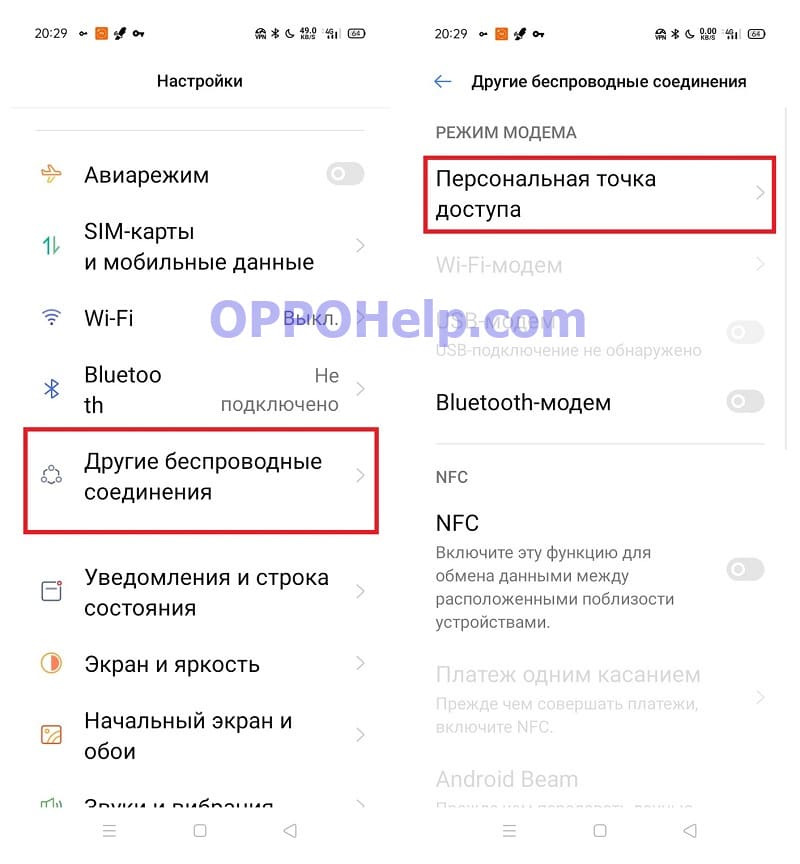
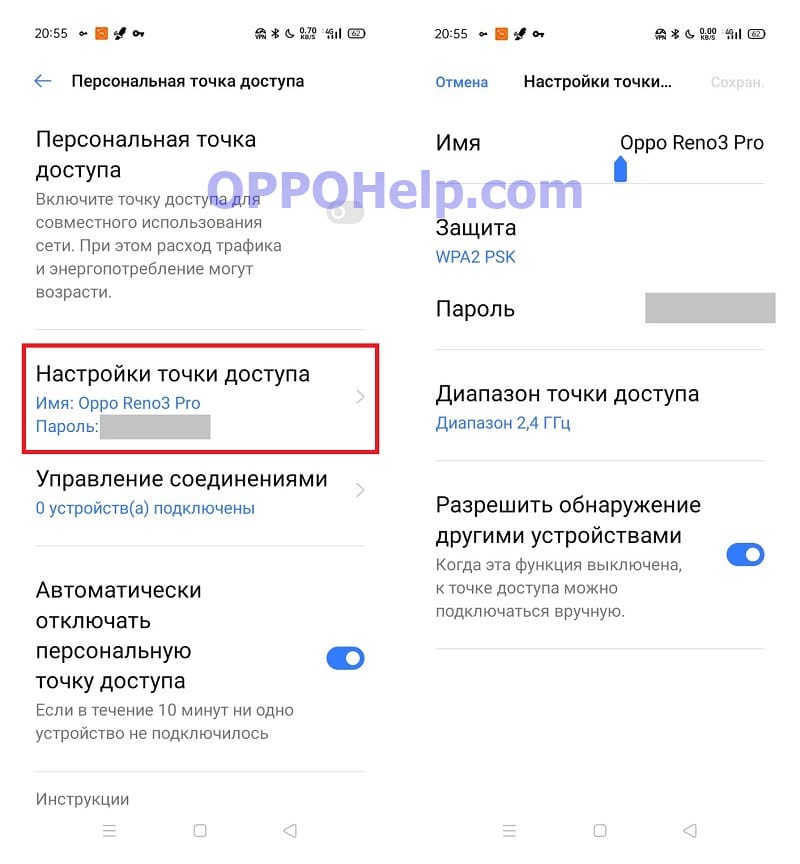
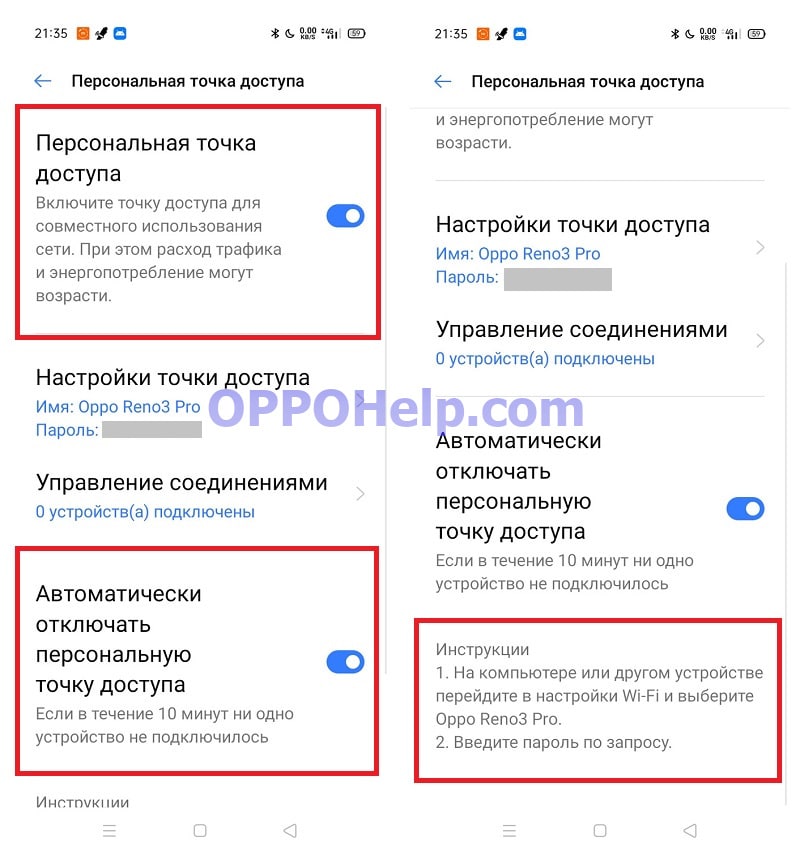
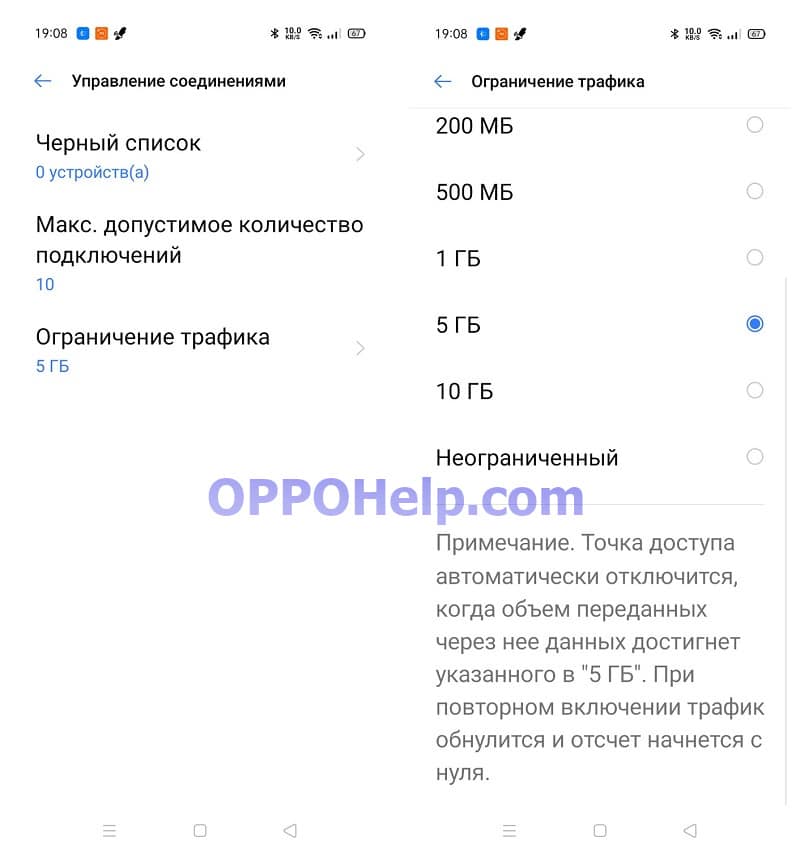

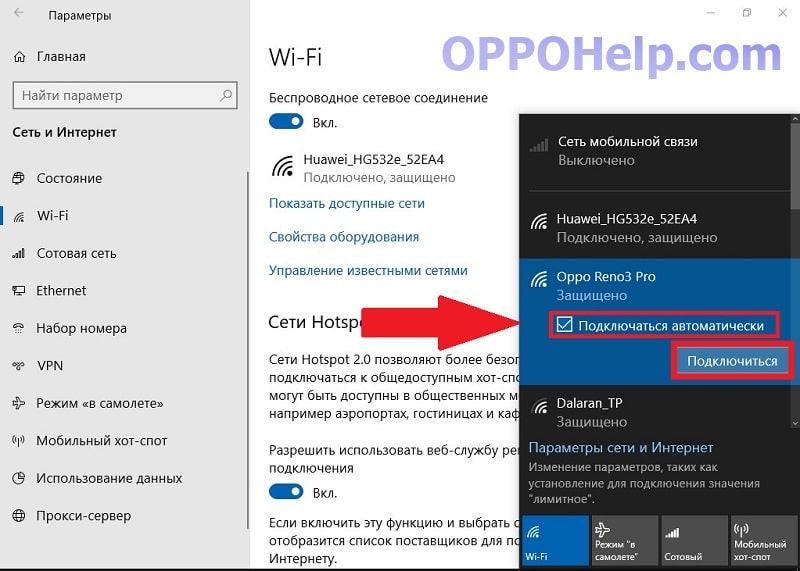



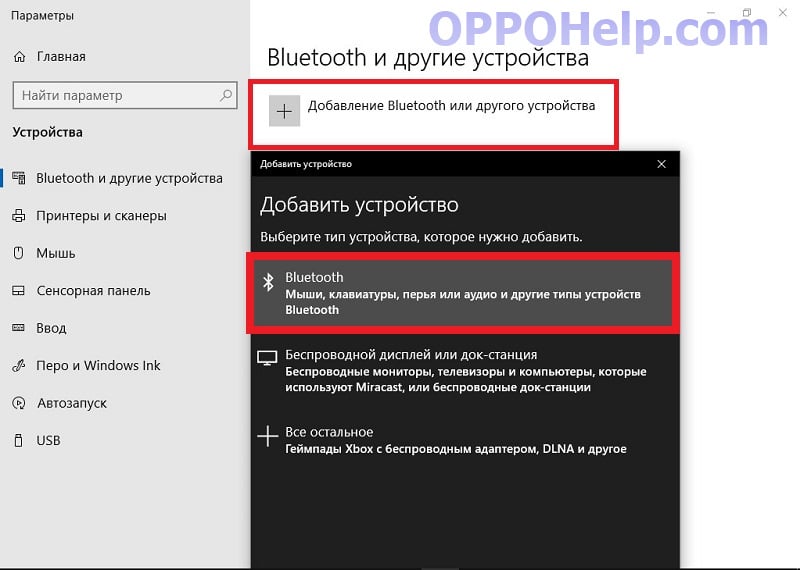



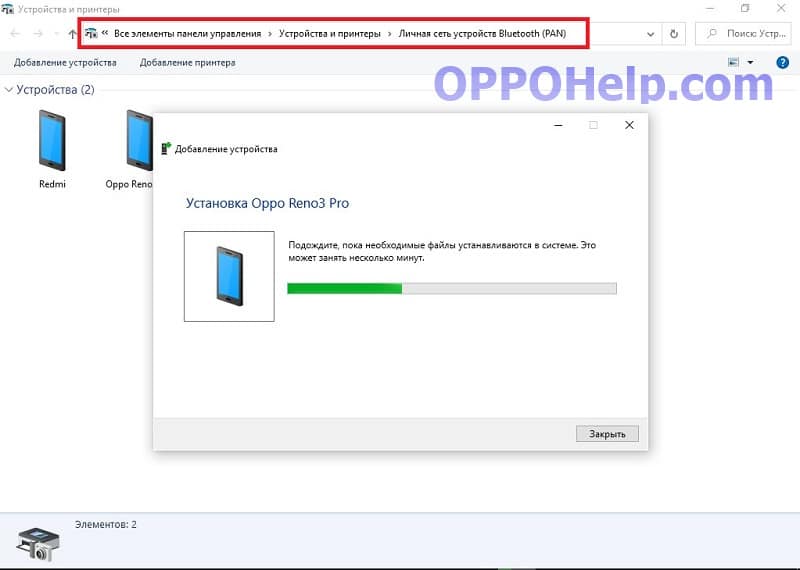
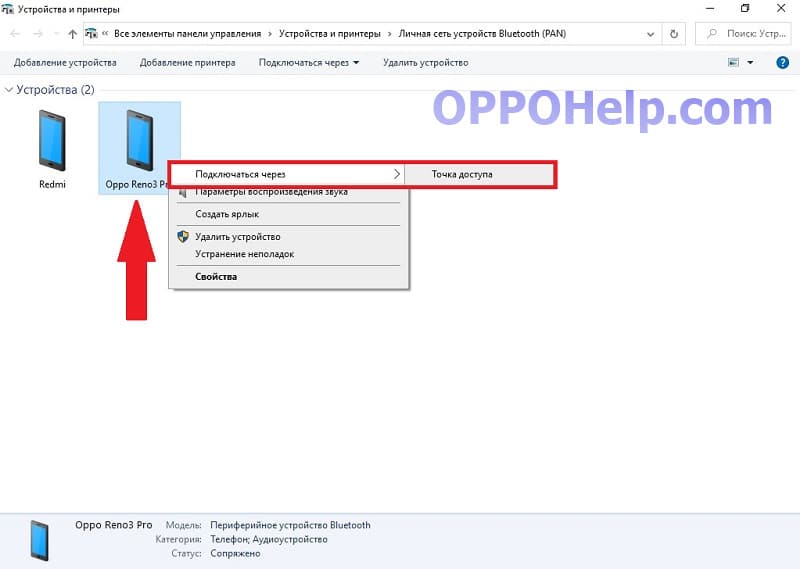
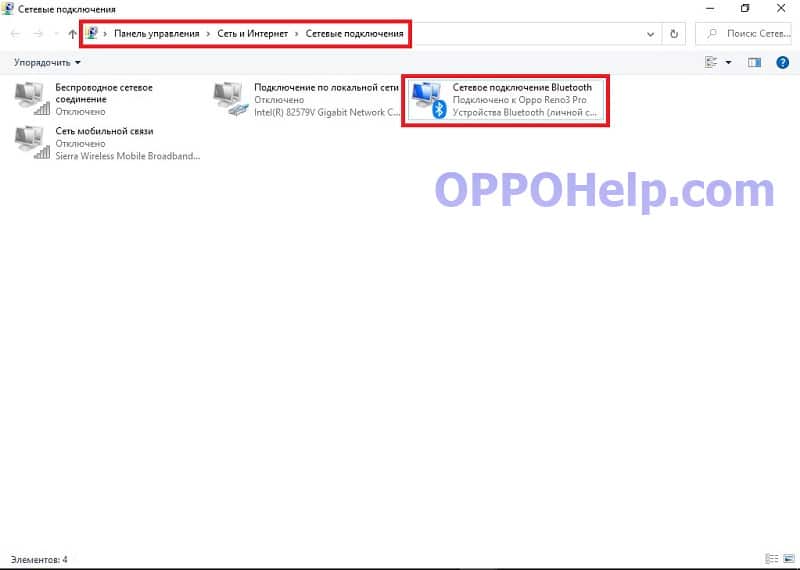
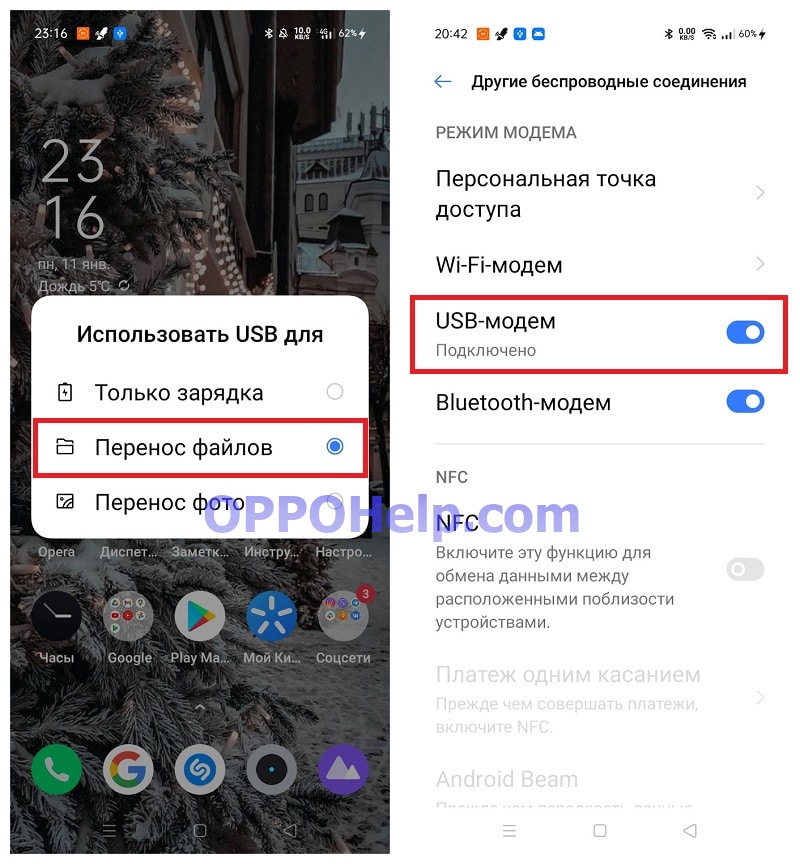
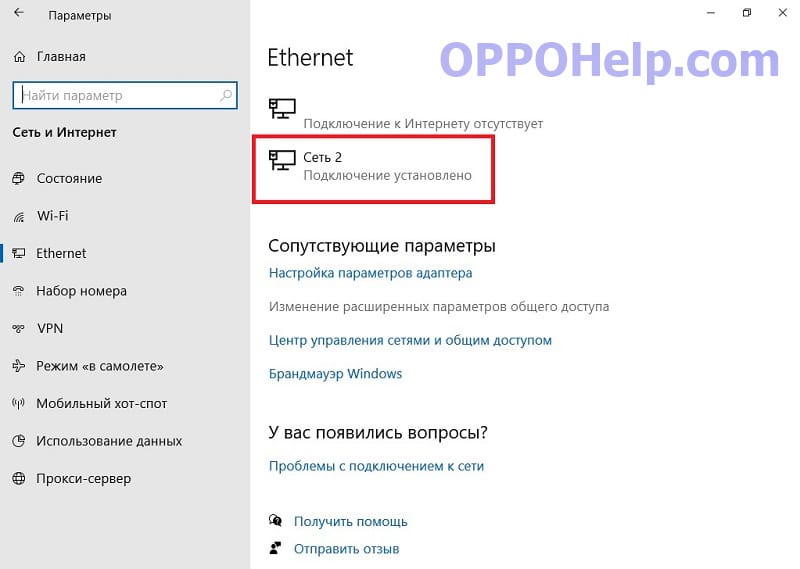


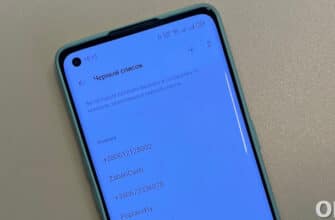
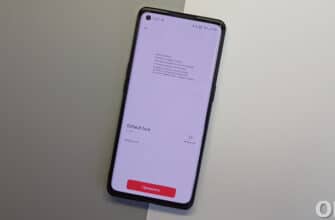
Оппо рено7 128г немогу включить точку доступа?
Hello, I can not turn on the usb modem, I went into developer mode, the usb modem is not displayed, no file transfer please advise how to fix